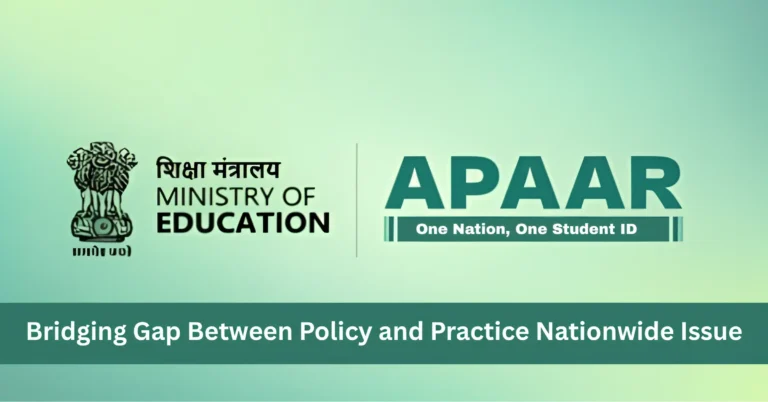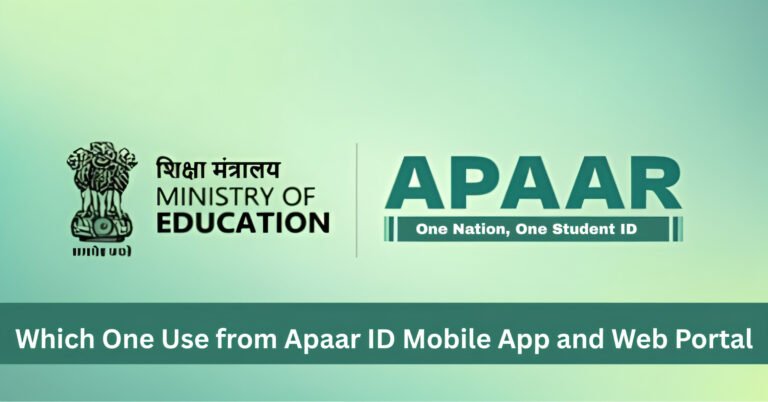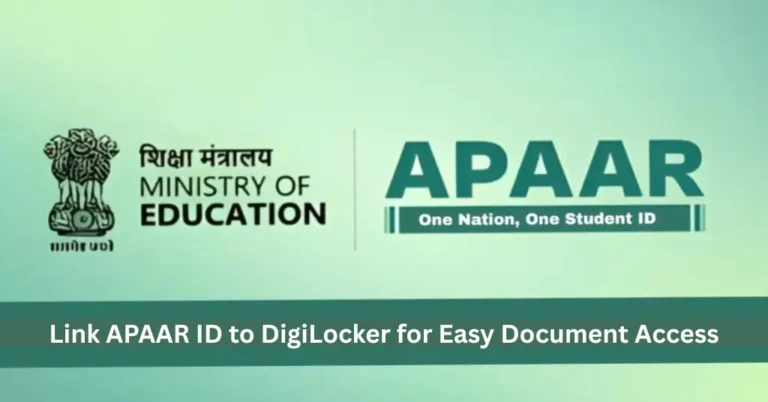download my APAAR ID card from Digi Locker your Digi Locker account and you can view/download the PDF from there. Below is a simple, step-by-step guide (what to try first, how to download, and exactly what to do if it’s not showing). I’ve kept it plain — copy any checklist or message below and use it right away.
Digi Locker one line
Digi Locker is the government’s secure digital wallet for official documents APAAR cards are pushed there after Mandatory planning so students can access verified records anytime.
Quick checklist do these first 60 seconds
Is your DigiLocker account linked to the same Aadhaar/mobile that the school used?
Did your school confirm they submitted your record in UDISE+ / APAAR module?
Do you have the DigiLocker app or can you log in at digilocker.gov.in.
If any of the above is “no” or “not sure”, start with the matching step below.
download your APAAR ID from Digi Locker
Open DigiLocker: go to or open the mobile app and sign in (Aadhaar OTP or your DigiLocker credentials).
Go to “Issued Documents”: this is where government-issued files appear. Search for “APAAR”, “Academic Bank of Credits”, or “APAAR ID”.
View the APAAR card: click the item to preview the PDF — it contains your 12-digit APAAR number, name, school, and a QR for verification.
Download or share: use the download button to save a copy locally (PDF). You can also share the secure link with institutions that accept DigiLocker documents.
If the APAAR ID is NOT showing what to do practical steps
Confirm with your school first
Schools generate APAAR IDs through the UDISE+ / APAAR module. Ask them to check the student status (Pending / Generated / Failed). If they haven’t submitted your data, they need to.
Make sure your DigiLocker is linked to the same Aadhaar/mobile number your school used.
Use search terms: “APAAR”, “Academic Bank of Credits”, or your school name.
If UDISE+ shows “Failed” or “Mismatch”
Common cause: small differences between school records and Aadhaar (name spellings, DOB format, extra spaces). Ask the school to correct the record and re-submit generation.
Regenerate / Re-fetch in DigiLocker (after school fixes)
There’s an e-KYC / re-fetch step documented in the APAAR/ABC guides — once school re-submits, DigiLocker should receive the issued document and it will appear under “Issued Documents”.
Quick message to send your school copy paste
Subject: Request to generate / re-generate APAAR ID — [Your name]
Body:
Respected Sir/Madam,
My APAAR ID is not appearing in DigiLocker. My details are:
Name (as on Aadhaar): ______
DOB: ______
Aadhaar (last 4 digits): ______
Class / Roll no: ______
Please check UDISE+ AP
AAR module and generate (or re-generate) my APAAR ID. I have attached screenshots of DigiLocker and my Aadhaar. This is needed for [exam/admission]. Thank you. — [Your name, phone]
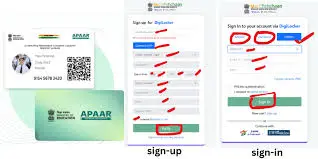
Short checklist to avoid future problems
Make school records exactly match Aadhaar (name + DOB).
Keep your Aadhaar-linked mobile number active (OTP checks).
Keep screenshot proof of everything (speeds up escalation).
If you’re a minor, ensure parental consent was submitted.
Can any student download APAAR ID from Digi Locker?
once the APAAR ID is generated by the institution and pushed to DigiLocker, the student can view and download it from the “Issued Documents” section.
Why can not I find my APAAR ID in Digi Locker?
Either your school hasn’t submitted the record in UDISE+, there’s a data mismatch (name/DOB/Aadhaar), or your DigiLocker isn’t linked to the same Aadhaar/mobile. Ask school to verify and re-submit.
How long after generation will it appear in Digi Locker?
Often within hours, but allow up to 48 hours. If it’s more than a few days, follow the steps above.
Can I manually upload an APAAR ID PDF to Digi Locker?
No. Official APAAR IDs are issued to DigiLocker by the issuing system (ABC/UDISE+). You can upload personal documents, but the government-issued APAAR card appears only when pushed by the issuing authority.
What if I need proof urgently exama and APAAR is not ready?
Ask your school for a signed/stamped interim letter or the official marksheet copies — most institutions accept this temporarily while the APAAR process is completed. Then follow up for the official digital APAAR card.
Micro SEO tips so this page ranks
Use the exact phrase “Download APAAR ID from DigiLocker” in your H1 and meta description once.
Add an FAQ block with the five Q&A above (FAQ schema). That boosts SERP features.
Keep paragraphs short (1–3 lines) and add a clear H2 for steps + H2 for troubleshooting.
Include authoritative citations/links to: DigiLocker, APAAR/ABC guides, and the step-by-step PDF (adds trust signals).
Final Words
Getting your APAAR ID through Digi Locker is a quick and easy process once your school has generated it and linked it to your records. With the growing importance of digital academic records, having an APAAR ID stored securely in Digi Locker ensures that you can access it anytime, anywhere.
If you face any issues or delays, don’t worry! Most problems can be resolved by confirming your details with your school or following the troubleshooting steps mentioned above. Stay patient, follow up with the necessary steps, and soon your APAAR ID will be ready for you to download and use for academic or professional purposes.